About These Components
These primitive components are based on BasecoatUI, a modern component library built with Tailwind CSS. They provide the building blocks for creating beautiful user interfaces.
All components use semantic HTML and are fully accessible following WAI-ARIA standards. They can be easily customized with Tailwind utility classes.
Accordion
A vertically stacked set of interactive headings that reveal content.
Is it accessible?
Yes. It adheres to the WAI-ARIA design pattern.
Is it styled?
Yes. It comes with default styles that can be customized with Tailwind CSS.
Can I use it in my project?
Yes. Free to use for personal and commercial projects.
<section class="accordion">
<details class="group border-b">
<summary>
<h3>Is it accessible?
<svg class="rotate-icon">...</svg>
</h3>
</summary>
<section>Yes. It adheres to the WAI-ARIA design pattern.</section>
</details>
</section>Alert
Display important messages to users with various severity levels.
Success! Your changes have been saved
Something went wrong!
<div class="alert">
<svg>...</svg>
<h2>Success! Your changes have been saved</h2>
<section>This is a success alert.</section>
</div>
<div class="alert-destructive">
<svg>...</svg>
<h2>Something went wrong!</h2>
<section>Your session has expired.</section>
</div>Alert Dialog
A modal dialog that interrupts the user with important content and expects a response.
<button onclick="document.getElementById('alert-dialog').showModal()">
Open Alert Dialog
</button>
<dialog id="alert-dialog" class="dialog">
<article>
<header>
<h2>Are you absolutely sure?</h2>
<p>This action cannot be undone.</p>
</header>
<footer>
<button onclick="this.closest('dialog').close()">Cancel</button>
<button onclick="this.closest('dialog').close()">Continue</button>
</footer>
</article>
</dialog>Avatar
Display user profile images in a circular format.


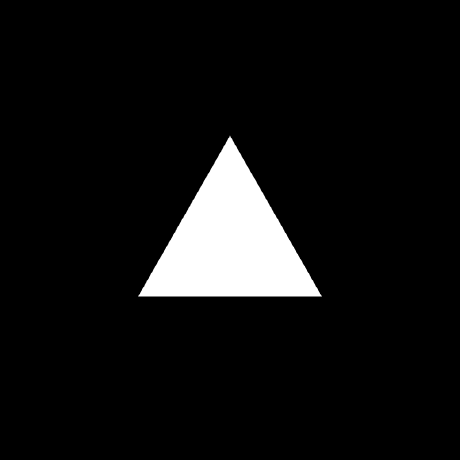
<img class="size-8 shrink-0 object-cover rounded-full"
alt="User avatar"
src="https://github.com/username.png">
<img class="size-12 shrink-0 object-cover rounded-full"
alt="User avatar"
src="https://github.com/username.png">Badge
Small labels for status, categories, and other metadata.
<span class="badge">Default</span>
<span class="badge-secondary">Secondary</span>
<span class="badge-destructive">Destructive</span>
<span class="badge-outline">Outline</span>Card
Container for grouping related content.
Card Title
Card Description
This is the card content area. You can add any content here.
<div class="card">
<header>
<h2>Card Title</h2>
<p>Card Description</p>
</header>
<section>
<p>Card content...</p>
</section>
<footer>
<button class="btn">Action</button>
</footer>
</div>Checkbox
Select one or multiple options from a list.
<label class="label gap-3">
<input type="checkbox" class="input">
Accept terms and conditions
</label>
<label class="label gap-3">
<input type="checkbox" class="input" checked>
Subscribe to newsletter
</label>Dialog
Modal overlay for focused user interaction.
<button onclick="document.getElementById('dialog').showModal()">
Open Dialog
</button>
<dialog id="dialog" class="dialog">
<article>
<header>
<h2>Edit Profile</h2>
<p>Make changes to your profile here.</p>
</header>
<section>...form content...</section>
<footer>
<button onclick="this.closest('dialog').close()">Cancel</button>
<button onclick="this.closest('dialog').close()">Save</button>
</footer>
</article>
</dialog>Label
Text labels for form inputs.
<label class="label" for="email">Email</label>
<input class="input" id="email" type="email">Pagination
Navigate through multiple pages of content.
<nav role="navigation" aria-label="pagination">
<ul class="flex items-center gap-1">
<li><a href="#" class="btn-ghost">Previous</a></li>
<li><a href="#" class="btn-ghost">1</a></li>
<li><a href="#" class="btn-outline">2</a></li>
<li><a href="#" class="btn-ghost">3</a></li>
<li><a href="#" class="btn-ghost">Next</a></li>
</ul>
</nav>Radio Group
Select a single option from a list.
<fieldset class="grid gap-3">
<label class="label">
<input type="radio" name="radio" value="1" class="input">
Default
</label>
<label class="label">
<input type="radio" name="radio" value="2" class="input" checked>
Comfortable
</label>
</fieldset>Skeleton
Loading placeholder while content is being fetched.
<div class="flex items-center gap-4">
<div class="bg-gray-200 animate-pulse size-10 rounded-full"></div>
<div class="grid gap-2">
<div class="bg-gray-200 animate-pulse rounded-md h-4 w-[150px]"></div>
<div class="bg-gray-200 animate-pulse rounded-md h-4 w-[100px]"></div>
</div>
</div>Slider
Select a value from a continuous range.
<input type="range" class="input" min="0" max="100" value="50">Switch
Toggle between two states.
<label class="label">
<input type="checkbox" role="switch" class="input">
Airplane Mode
</label>Table
Display tabular data in rows and columns.
| Invoice | Status | Method | Amount |
|---|---|---|---|
| INV001 | Paid | Credit Card | $250.00 |
| INV002 | Pending | PayPal | $150.00 |
| INV003 | Paid | Bank Transfer | $350.00 |
| Total | $750.00 | ||
<table class="table">
<thead>
<tr>
<th>Invoice</th>
<th>Status</th>
<th>Amount</th>
</tr>
</thead>
<tbody>
<tr>
<td>INV001</td>
<td>Paid</td>
<td>$250.00</td>
</tr>
</tbody>
</table>Tabs
Organize content into separate views.
Account settings and profile information.
Change your password and security settings.
General application settings and preferences.
<div class="tabs">
<nav role="tablist">
<button role="tab" aria-selected="true">Account</button>
<button role="tab" aria-selected="false">Password</button>
</nav>
<div role="tabpanel">Account content</div>
<div role="tabpanel" hidden>Password content</div>
</div>Textarea
Multi-line text input for longer content.
<label for="message" class="label">Message</label>
<textarea id="message" class="textarea"
placeholder="Type your message here"></textarea>Toast
Temporary notification messages.
Success
Your changes have been saved.
<div class="toast">
<svg>...</svg>
<section>
<h2>Success</h2>
<p>Your changes have been saved.</p>
</section>
<footer>
<button>Dismiss</button>
</footer>
</div>Tooltip
Contextual information on hover.
<button class="btn-outline" data-tooltip="This is a tooltip">
Hover me
</button>
<button data-tooltip="Add to library" data-side="right">
Right tooltip
</button>Select
Dropdown selection menu.
<select class="select">
<optgroup label="Fruits">
<option>Apple</option>
<option>Banana</option>
<option>Grapes</option>
</optgroup>
</select>Form
Complete form example with multiple input types.
<form class="form">
<div class="grid gap-3">
<label for="name" class="label">Name</label>
<input type="text" id="name" class="input">
</div>
<div class="grid gap-3">
<label for="email" class="label">Email</label>
<input type="email" id="email" class="input">
</div>
<button type="submit" class="btn">Submit</button>
</form>